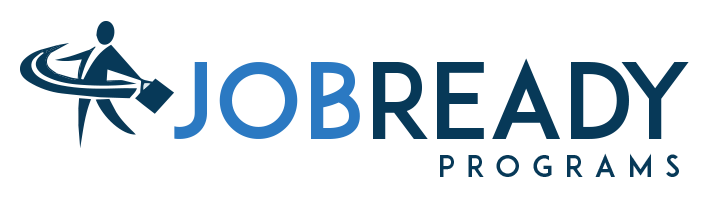In the modern digitized world, the significant concerns to our computers are viruses and malware. If not dealt with promptly, they can cause serious problems and loss of data. Knowing early signs of threats will be one step toward protecting your personal and professional information and property. As you may have been asking yourself how to find out if your computer has a virus or malware, there are certain signs you should look out for. Such recognition will help you take measures before the damage is too severe.
Signs of Virus in Computer
1. Unwanted Pop-ups and Ads
An indication that your computer might be infected with malware is the display of popups or unwanted advertisements. Although pop-ups are not a rare case, especially on free websites, the increasing number of pop-ups and unwanted ads appear more frequently while you are not browsing or seem to come from unfamiliar sources. This might be indicative of virus. Malware is responsible in most cases for unwanted ad displays and might redirect your browser to dubious websites. If you find that your browser has become increasingly cluttered with ads or strange pop-ups, that’s a strong sign that your computer might be infected.
2. Performance Slowdown
Among many signs which indicate that a computer is infected with malware or a virus and one of them is a very slow performance. If your computer is running a lot slower than it used to be, then there is a high chance that is has malware. This slowdown could take the form of slow reaction time, slower opening time or a longer time to boot up, or even the time taken to open a file or an application. Malware can utilize a large amount of your system’s resources, causing lagging or freezing. If your computer was running okay before and the slowdown is sudden and persistent, it can be a sign of virus in your computer.
3. Frequent Crashes and Errors
Frequent crashes or system errors are also a warning. If your computer starts crashing more than it usually does, or sudden error messages keep popping up, then it could be due to malware. Malware could also leave bad system files or create barriers to the smooth running of your computer, thus leading to further instability. If you think your computer is crashing while you’re doing normal operations, or flashing error messages you have never seen, it may be infected with malware. Monitoring such odd behavior can lead you to consider whether there is a need for a deeper check.
4. Unusual Network Activity
An unusually high network activity is the other indicator to look out for. If you suddenly realize your computer’s network activity seems higher, or your internet connection is slow, it may be a result of getting infected with malware. Some forms of malware, such as spyware or trojans, will send information back to servers or upload your information to external locations in the background, using your internet connection. Otherwise, you may notice strange network usage patterns or your network activity light blinking a bit more often than usual. Keeping an eye on your network activity can allow you to know if something is wrong and whether or not it has to do with a malware infection.
5. Modifications in Files and Setting
The last sign that your computer might be infected is sudden alterations in your program files or configurations. If some of your files are missing or have been encoded or there are some complications in your system settings which you did not actually activate, then it might be a malware case. For instance, ransomware encrypts your files and then asks for your ransom for you to get the decryption key. Other malware may tweak your settings in a way that makes your security less secure or even disables your antivirus. Checking through the files and settings within your computer a couple of times per month could show whether or not there happened any activity that was unwanted.
Action Required To Prevent Malware
Certain actions should be taken if you detect any virus or malware in your system.
1. Run System Scan
In case of any slight suspicion, it’s important to take action immediately. Firstly, perform a full scan with a decent antivirus utility so that malware will become visible and can be removed if present. It is very important to keep the antivirus software updated so that it can be very effective in catching all the new threats. Anti-malware utilities should also be considered to provide specialized protection against different malicious software variants.
2. Inspect for Unusual Programs
One can also detect malware for any unfamiliar program running on their computer. Open Task Manager on Windows or Activity Monitor on macOS and look for applications and processes whose names are unfamiliar. Obviously, some of these will be legitimate, but unfamiliar ones might well be an indicator of malware. If you find anything suspicious, research it to determine whether it’s potentially harmful.
3. Diagnose Possible Infection
Another step to diagnose possible infection is to check your installed extensions and programs. Sometimes the malware may pretend to be extensions or an extra program installed. Check installed extensions and programs and remove those that look unfamiliar or unneeded. When downloading and installing new software be very cautious and make sure you download from a trusted source.
4. Check Security Setting
You should also check your computer’s security settings. Ensure that the firewall is enabled and working correctly, as this will help block someone from accessing your system unauthorizedly. Be sure that your operating system and applications are current, as updates generally include security patches that help defend against known vulnerabilities.
5. Seek Professional Help
If you find your computer has either malware or a virus and feel unable to handle this problem, seek professional help. An IT professional or cybersecurity expert can help in removing the threat and leaving your system in a safe state. If the case is serious, they might have to perform a clean installation of the operating system in order to completely get rid of the malware and start from scratch so that no future infections occur.
This means understanding how to tell if your computer is secretly hosting malware. Be aware if the computer suddenly starts slowing or running erratically, displaying numerous popups, always crashing, being active on the network without reasonable suspicion, or making unseen changes in files or settings. It is always better to remain vigilant and respond whenever there are any traces of suspicious activity on the computer in order to keep malware threats at bay and to protect your personal and professional data at all times. In case of suspicion, use antivirus tools, check for unknown processes, and review your security settings. This is a good habit which helps to prevent and solve the problem of malware.